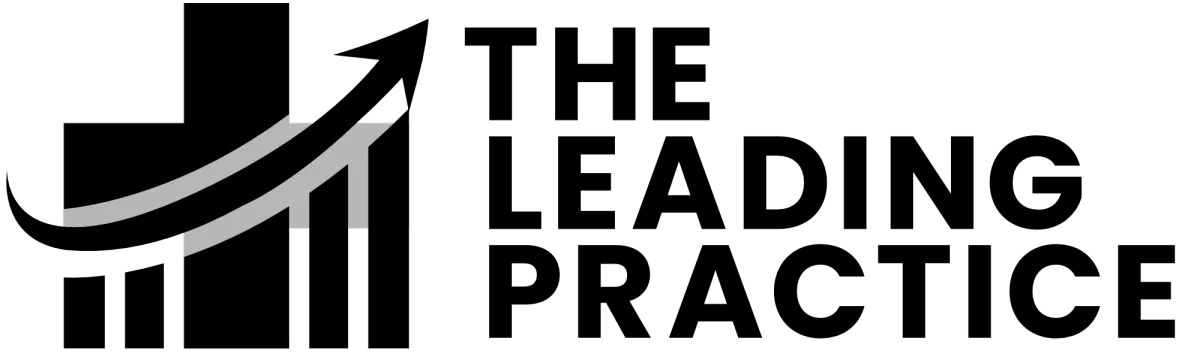
Please Share Your Facebook Access
Watch the video FIRST!
For this section of onboarding, you will need the following:
- Your Facebook Login Credentials
- Facebook Business Page ( Create Business Page)
- Instagram Account (Create Instagram Account)
- Facebook Ad Account (Create an Ad Account)
What you need to do:
Login to https://facebook.com in another tab within your browser
Fill out the Facebook Sharing form below
Choose the ad account(s), page(s), catalog(s), pixel(s), and Instagram account(s) associated with your practice
Click "Confirm Access" to complete
Move on to Step 2 on this page
Facebook Sharing Form
more troubleshooting & resources
How to Create a Facebook Business Manager Account & Add Assets
Watch: How to Create a Facebook Business Manager Account:
How to Create a Facebook Business Manager Account:
Click "create business"
Enter your company name
Enter your name
Enter your email
Check that email for an email from Facebook
Click "confirm" button from email to enter your new Facebook Business Manager Account
On the left hand menu, scroll down to "Business Info" and fill out all relevant business information
Watch: How to Add Assets to Your Facebook Business Manager Account:
How to Add Assets to Your Facebook Business Manager Account:
Select your business account
>Add a Facebook Page
Navigate to Pages on left hand menu
Click the "Add" button
Select "Add a Page"
Enter your page url or type in your page name
Select your page from the autopopulated option
>Add an Ad Account (If no ad account, skip this step)
Navigate to Ad Accounts on left hand menu
Click the "Add" button
Select "Add an Ad Account"
Enter your ad account number
> Add an Instagram Account
Navigate to Instagram Accounts on the left hand menu
Click the "Add" button
Select "Add an Instagram Account"
A new window will pop up and you'll need to sign into your Instagram Account here
How to Grant Access to Facebook Business Manager Account
Watch: How to Add People to Your Facebook Business Manager Account
How to Grant Access to Your Facebook Business Manager:
>Add TLP Staff
Click on your business account
Under "Users" select "people"
Click "Add People" and type in this email address: [email protected]
Toggle ON "Admin Access"
Click "Show Advanced Options" and toggle ON all options available
Click "Next"
Don't have a Facebook Business Manager or need to add your Page, Ad Account, or Instagram profile to your Business Manager?
Click here for instructions on how to create a business manager and add account assets.
>Assign Permissions: Facebook Page
Left hand column> Select "Pages"
Middle column > Select Facebook Page again
Right column > Scroll to bottom and select "Full Control" and make sure all options are toggled on above
Don't have a Facebook Business Page?
Click here for instructions on how to create one.
>Assign Permissions: Ad Account
Left hand column> Select "Ad Accounts"
Middle column >Select Ad Account again
Right column > Scroll to bottom and select "Manage Ad Account" and make sure all options are toggled on above
>Assign Permissions: Pixel
Left hand column> Select "Pixels"
Middle column >Select Pixel(s) again
Right column > Scroll to bottom and select "Manage Pixel" and make sure all options are toggled on above
>Assign Permissions: Instagram Account
Left hand column> Select "Instagram Accounts"
Middle column >Select Instagram Account again
Right column > Make sure all options are toggled on
Don't have an Instagram Business Account?
Click here for instructions on how to create one.
How to Create a Facebook Business Page & Connect Instagram Account
How to Create a Facebook Business Page:
Log into facebook.com/
Left hand menu select "Pages" (orange flag icon)
Select "+ Create new Page"
Create your page with all relevant business information
How to Connect Your Facebook Business Page to Your Instagram Account:
>For Facebook Classic Pages:
In a new browser tab, sign in to your Facebook account.
Select Pages on the left, and then select the Page.
Select Settings at the bottom of the Manage Page menu on the left.
Select Instagram from thePage settings menu.
Select Connect account.
Confirm Facebook's prompts and then enter your Instagram account credentials (username and password) to connect the account to your Facebook Page.
>For Facebook New Pages Experience:
In a new browser tab, sign in to your Facebook account.
Select your profile picture in the top right and then select See all profiles.
Select the Page you want to switch into.
Select Manage under the Page’s cover photo, and then select Linked accounts from the menu on the left.
Select Instagram and then select Connect account.
Confirm Facebook's prompts and then enter your Instagram account credentials (username and password) to connect the account to your Facebook Page.
Here's How it Should Look
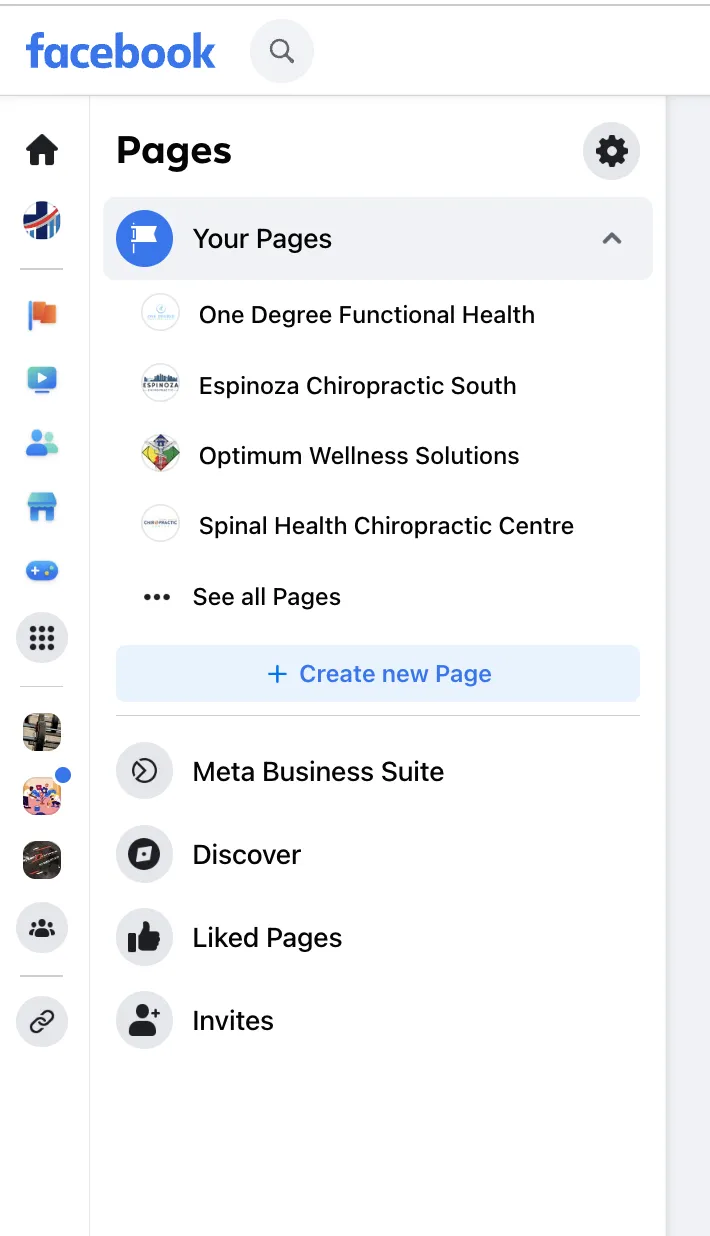
How to Create an Instagram Business Account
Watch: How to Create an instagram Business Profile:
How to Create an instagram Business Profile:
Note: this can be done via a web browser or via the Instagram app on your phone or tablet.
>Create an Instagram Account
Open Instagram app or go to instagram.com if using a web browser
Select "Sign Up"
Enter your email or mobile number
Enter your name
Give the account a user name (should be the same or very similar to your business name)
Enter your date of birth
Check for confirmation code sent to your phone or email
Enter confirmation code
Navigate to your profile and add all relevant business information
>Make Your Account a Business Account
Open Instagram app or go to instagram.com if using a web browser
Log into your account
Navigate to your profile
Click into Your Account
Go into Settings
Select "Switch to Professional Account"
Select "Business" for account type, click next
Complete set up steps (select relevant business category, review contact information).
Copyright - The Leading Practice
All Rights Reserved.
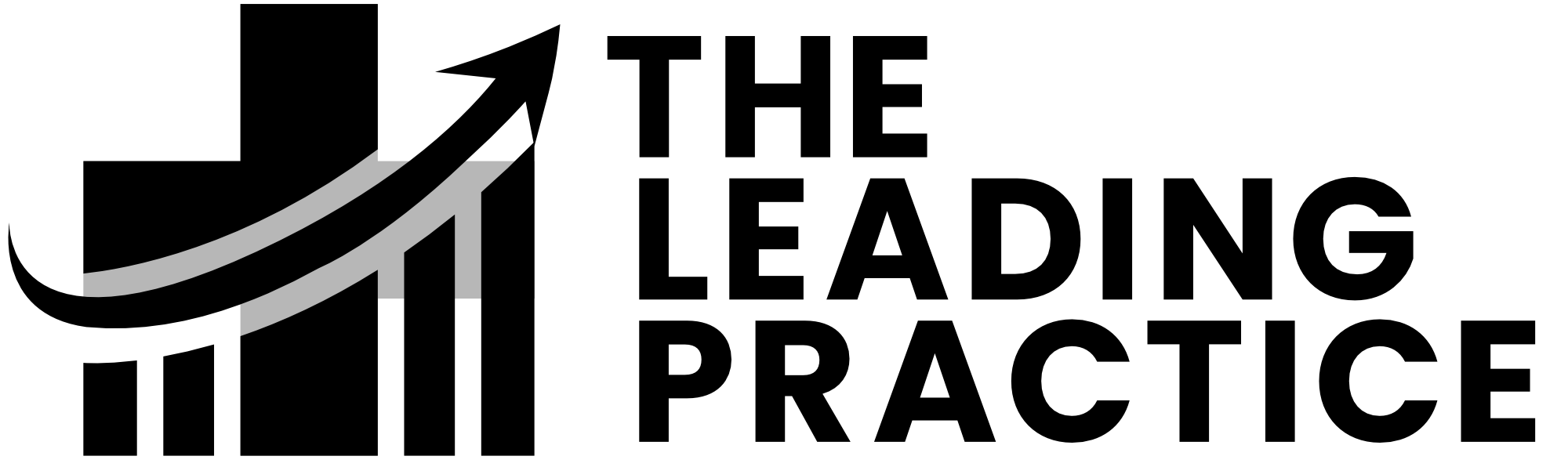
The Leading Practice
(253) 242-2026
{location.email}}